Variables
Variables are containers used to store information that you can use and manipulate in your graph.
For example:
- a username (text)
- a score (a number)
- a list of items (an array)
Variable Types
Here are the data types you can use:
- Text (), a string representing text
example: - Number (), a number, positive or negative, with or without a decimal
example: - Boolean (), a value that is either
TrueorFalse
example: - Array (), an ordered list of values
example: - Object (), a set of properties and values
example:
Computed Variables
Computed variables are variables whose value is automatically recalculated based on other variables or conditions. They are also reactive.
Defining, Displaying, and Updating a Variable
1. Define a Variable
- Select a component in the editor by clicking on it in the explorer.
- In the inspection panel, add a variable by clicking the
+button in the Variables section. - Give it a name and a type (e.g.,
scoreof type Number). - Give it an initial value in the Default section (e.g.,
0).
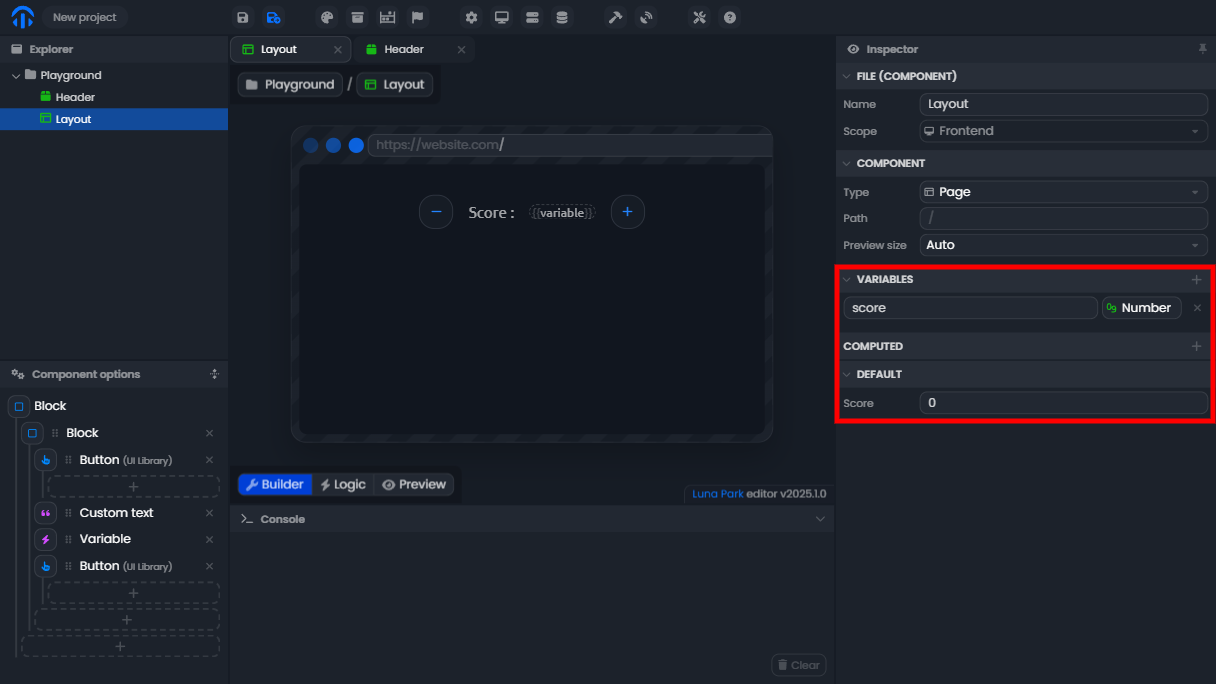
2. Add a Display Element
- Insert a Variable element into your component's tree.
- Select this element and link it to a variable in the inspection panel.
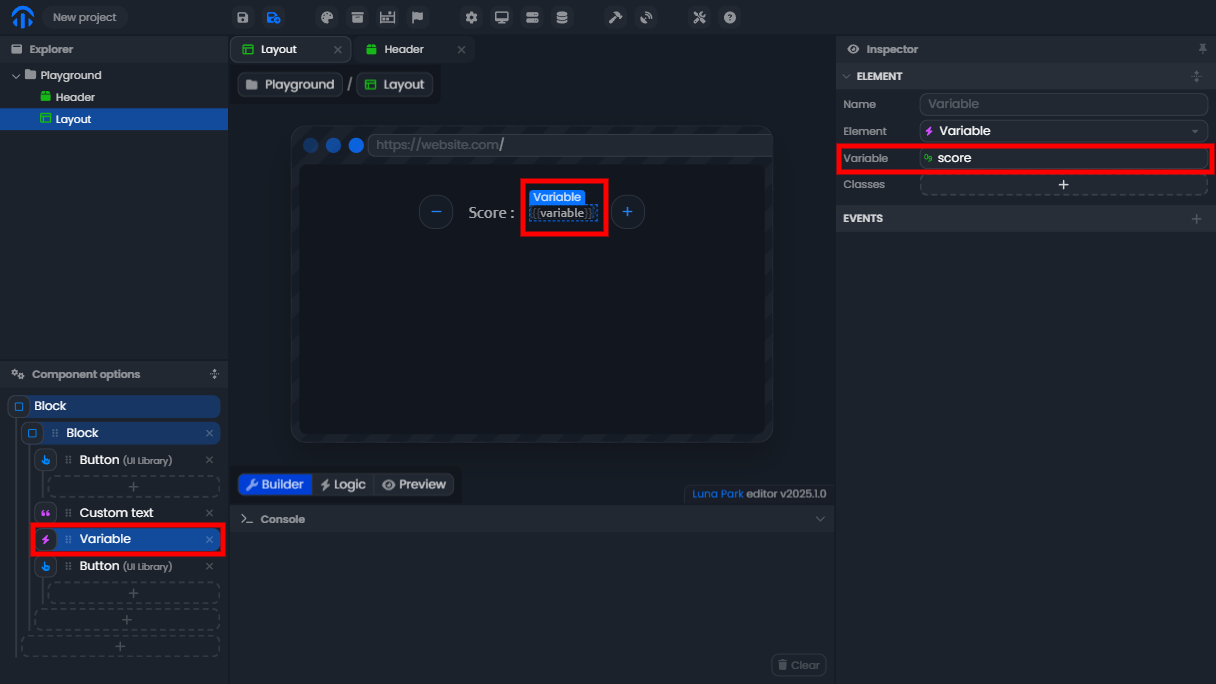
3. Add Buttons to Modify the Variable
- Add two buttons to the interface, one to add and one to subtract a point from the score.
- Configure the buttons to trigger an On Click event.
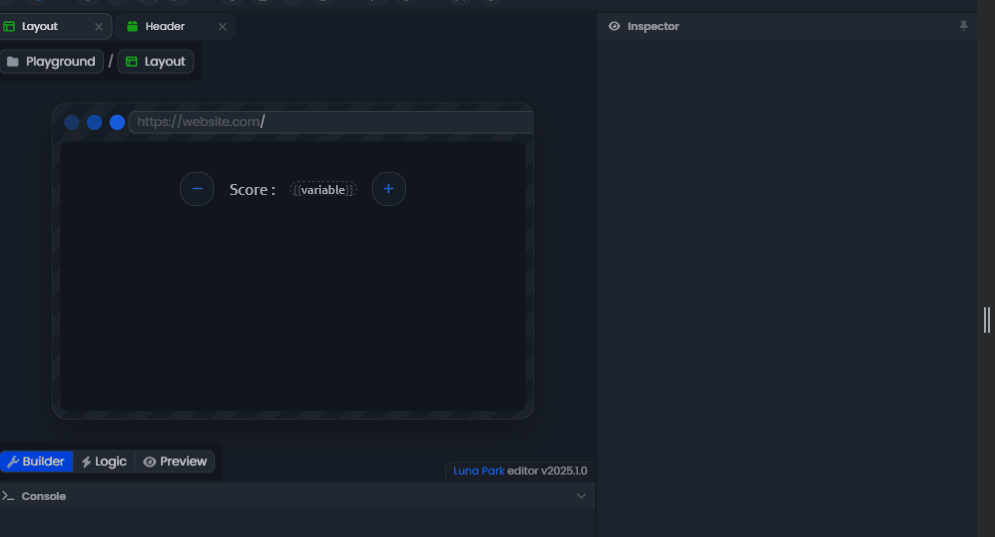
4. Create the Logic to Update the Variable
- Use the On Click node connected to the
+button. - Add the following nodes:
Get scoreto retrieve the current value of the score.Add (+)to add1to this value.Set scoreto update the variable with the new score.
- Repeat the process for the
-button, but use theSubtract (-)node instead ofAdd (+).
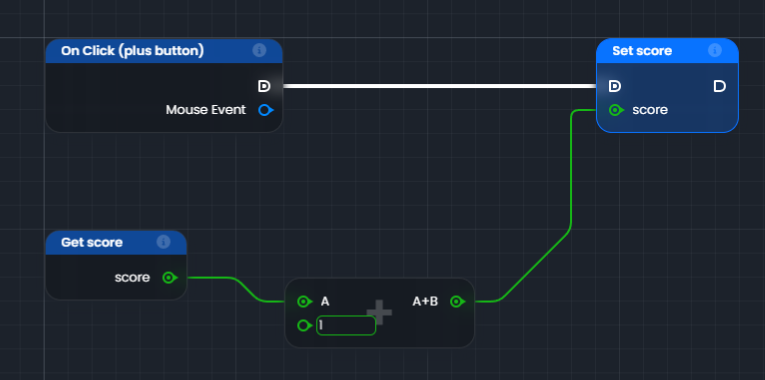
5. Test and Verify
- Switch to
Previewmode to test your application. - Click the
+and-buttons in the interface. - You should see the variable's value update in real-time.
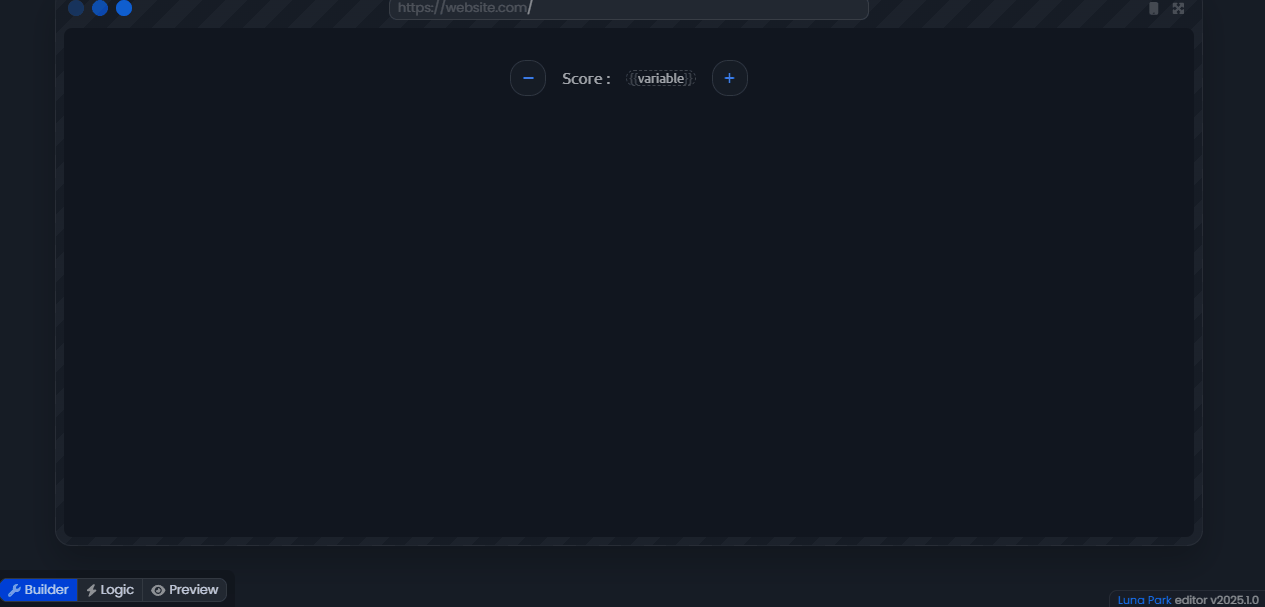
Variable Reactivity
In the Interface
Variables can be used to display dynamic information in the user interface. If you modify a variable, the interface automatically updates to reflect this change.
Computed Variables
Computed variables are variables whose value is automatically recalculated based on other variables or conditions.
How it works:
- A computed variable depends on one or more other variables.
- When these variables change, the value of the computed variable is automatically updated.
Imagine you have a variable score and you want to display double this score in the interface. You can create a computed variable that doubles the value of score.
If score is 10, the computed variable will display 20. If score changes to 15, the computed variable will automatically display 30.