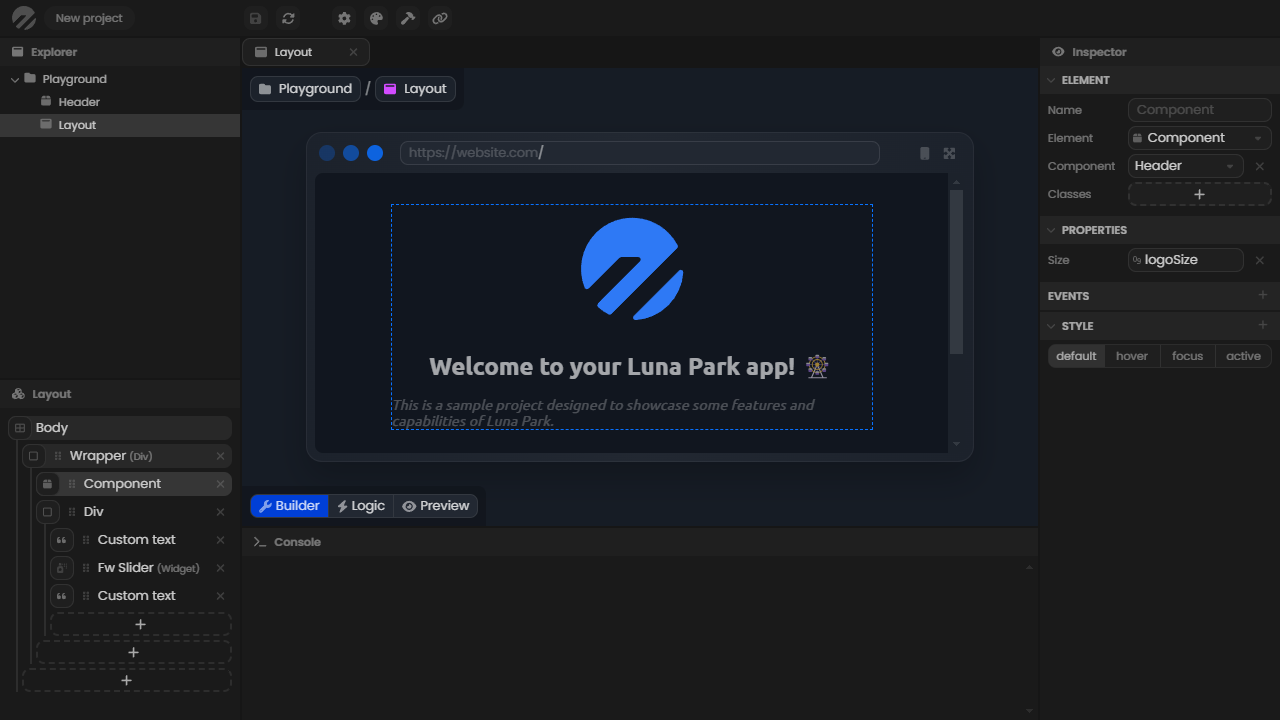Editor
The editor allows you to build your application using layouts and visual logic. It consists of several panels that serve different purposes.
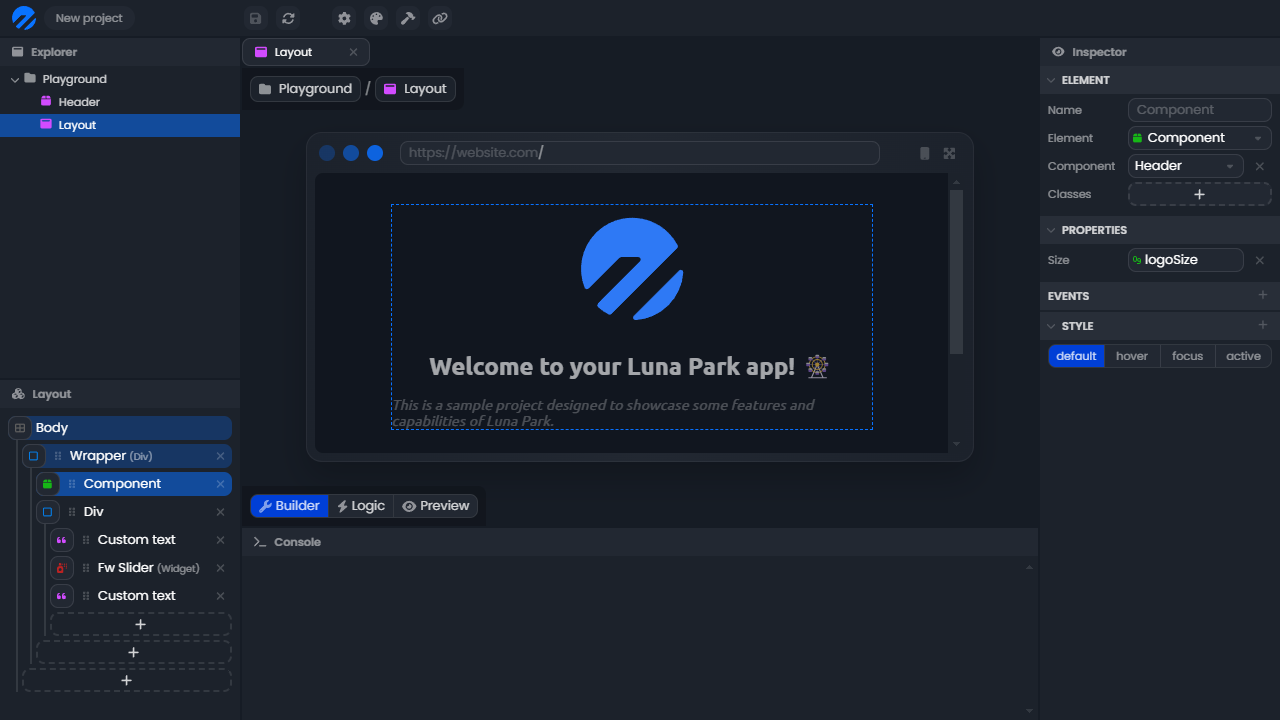
The Explorer
The explorer is located at the top left of the editor. It allows you to create a new file with a right-click, select it with a double-click, and delete it with the delete key. You can create folders to better organize your project, but the structure does not affect the logic of your application.
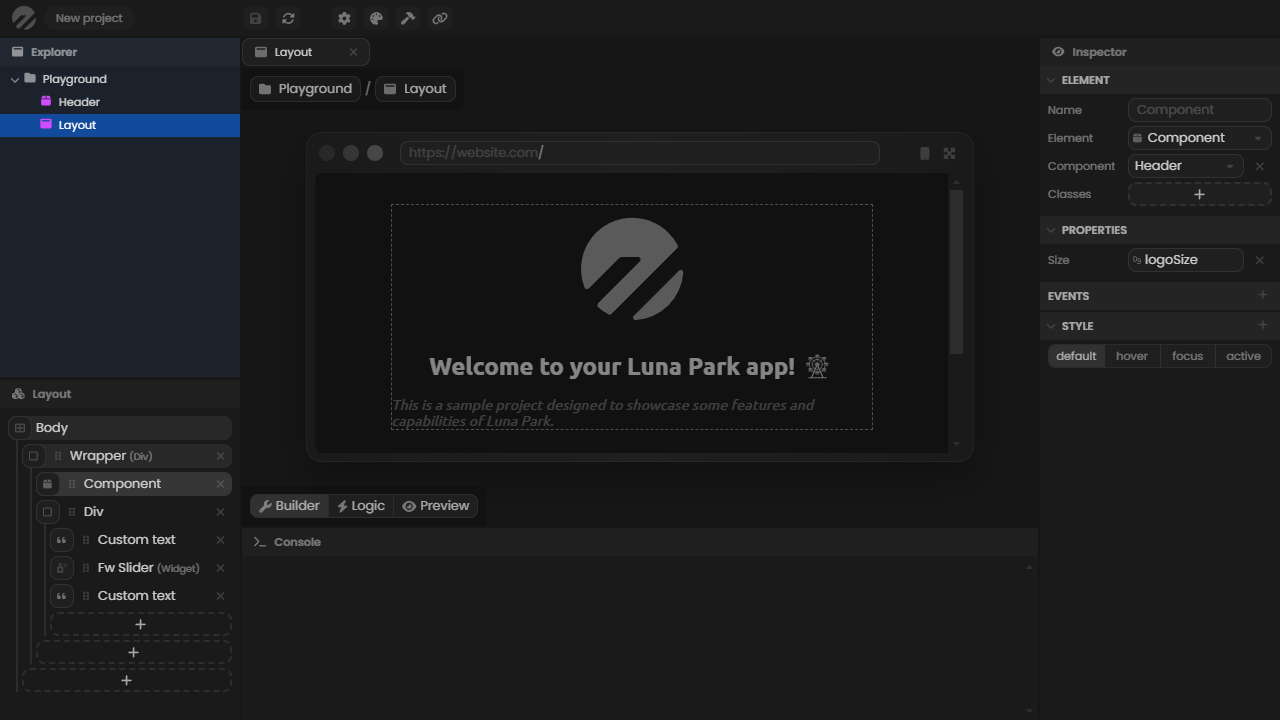
Options Panel
The options panel is located at the bottom left of the editor. It displays various information related to the file currently in use. Here, a layout component is open, and the options panel displays its layout tree. To set a file as the working file, you must double-click it in the explorer panel.
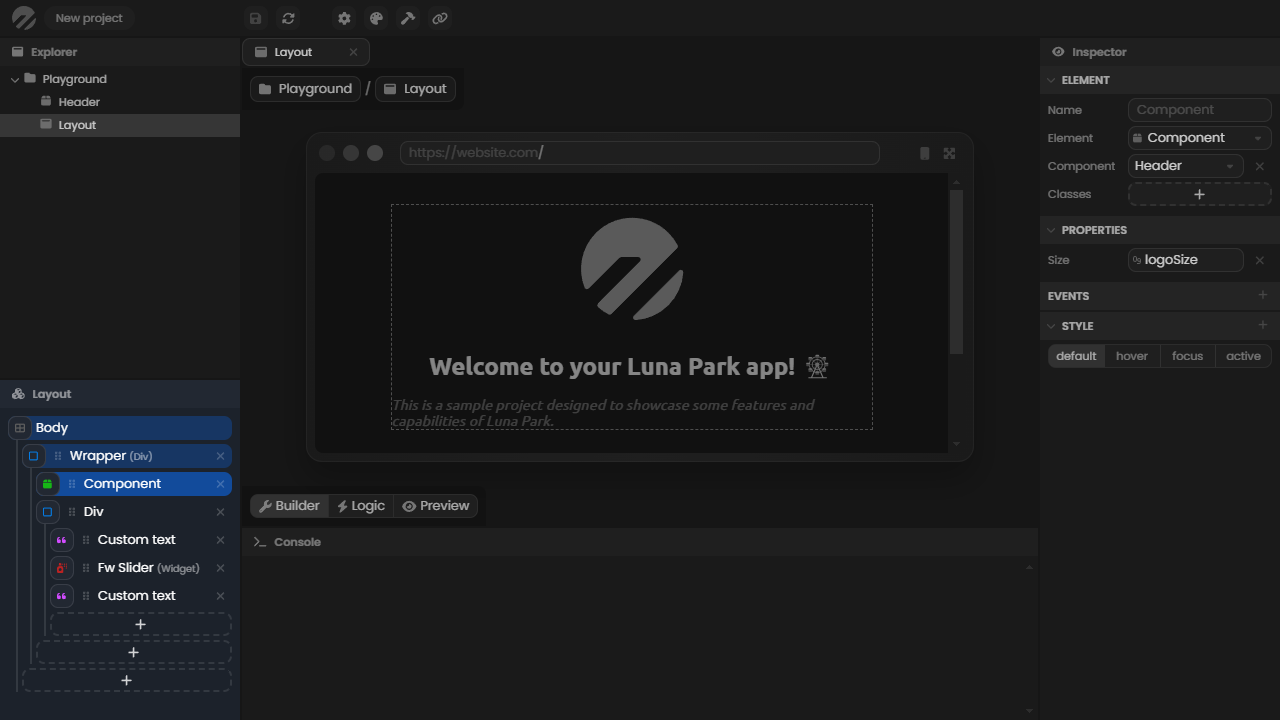
The Inspector
The inspector is located on the right side of the editor. It displays various information related to the selected element (a file, a layout element, a logic node, etc.). Here, a layout element is selected, and the inspector displays its properties.
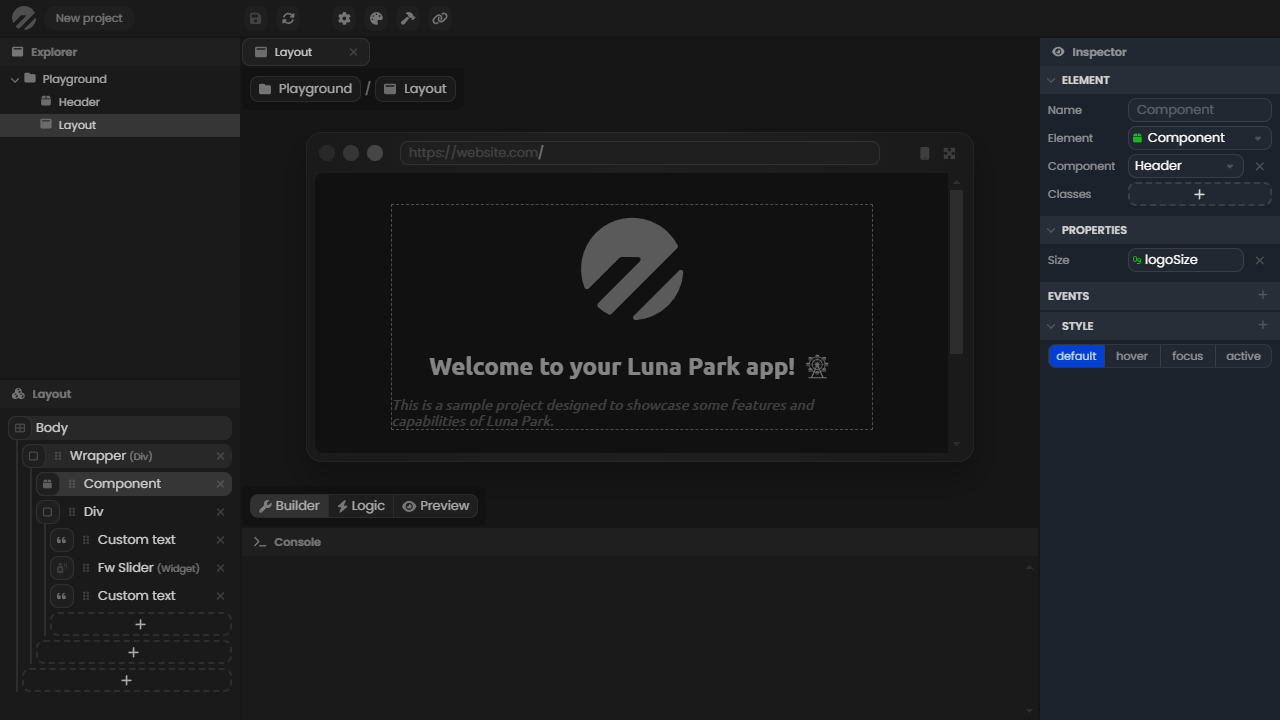
The Console
The console is located at the bottom of the editor. It allows you to log values to debug your application. To display a value in it, you must use the log node in the logic editor. Note that the value will also be sent to your browser's console.
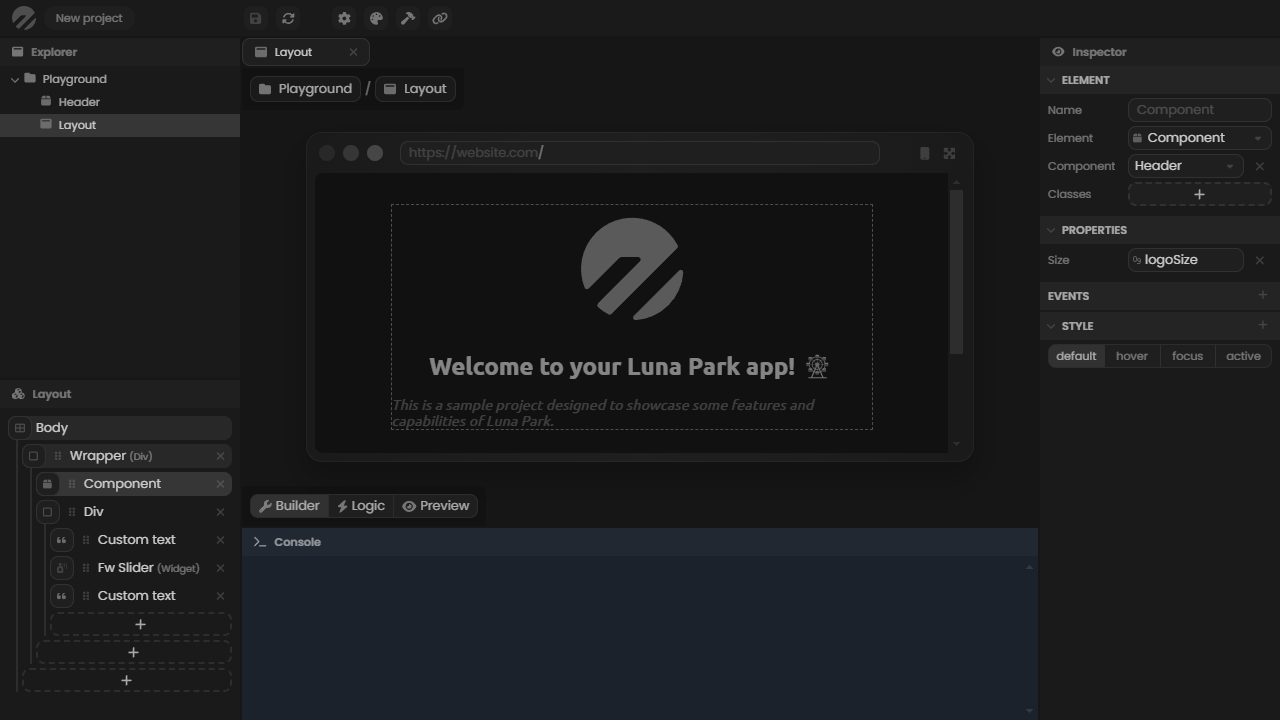
The Main View
Finally, the main view is the central part of the editor. It displays a visualization of the working file. In this case, the builder mode of a layout component is selected, so it displays the visual builder of the layout.